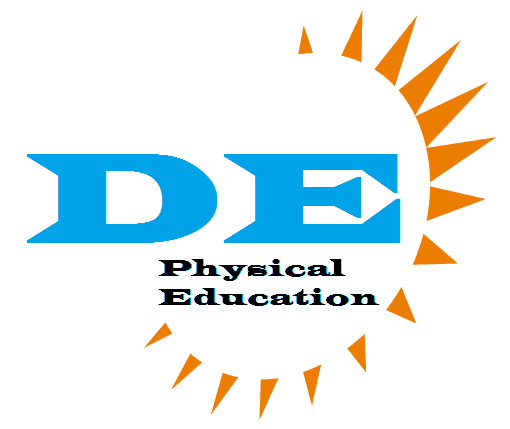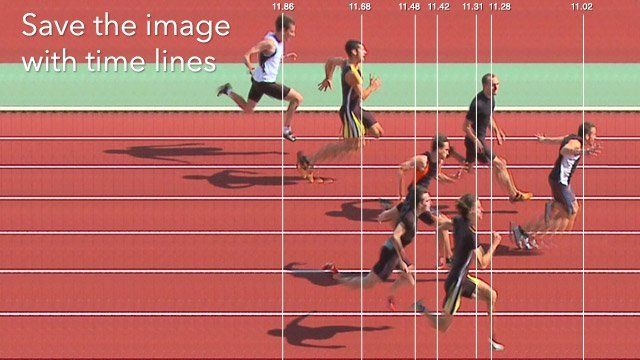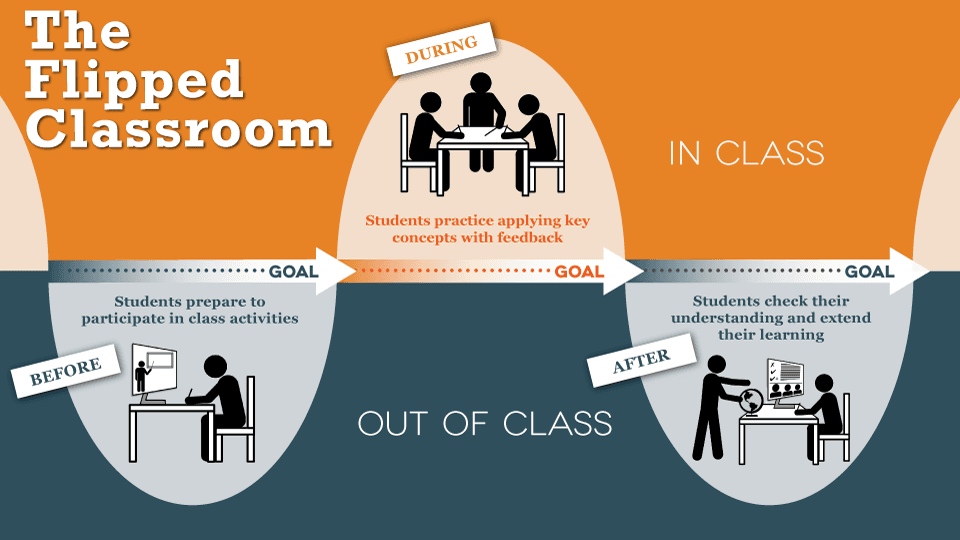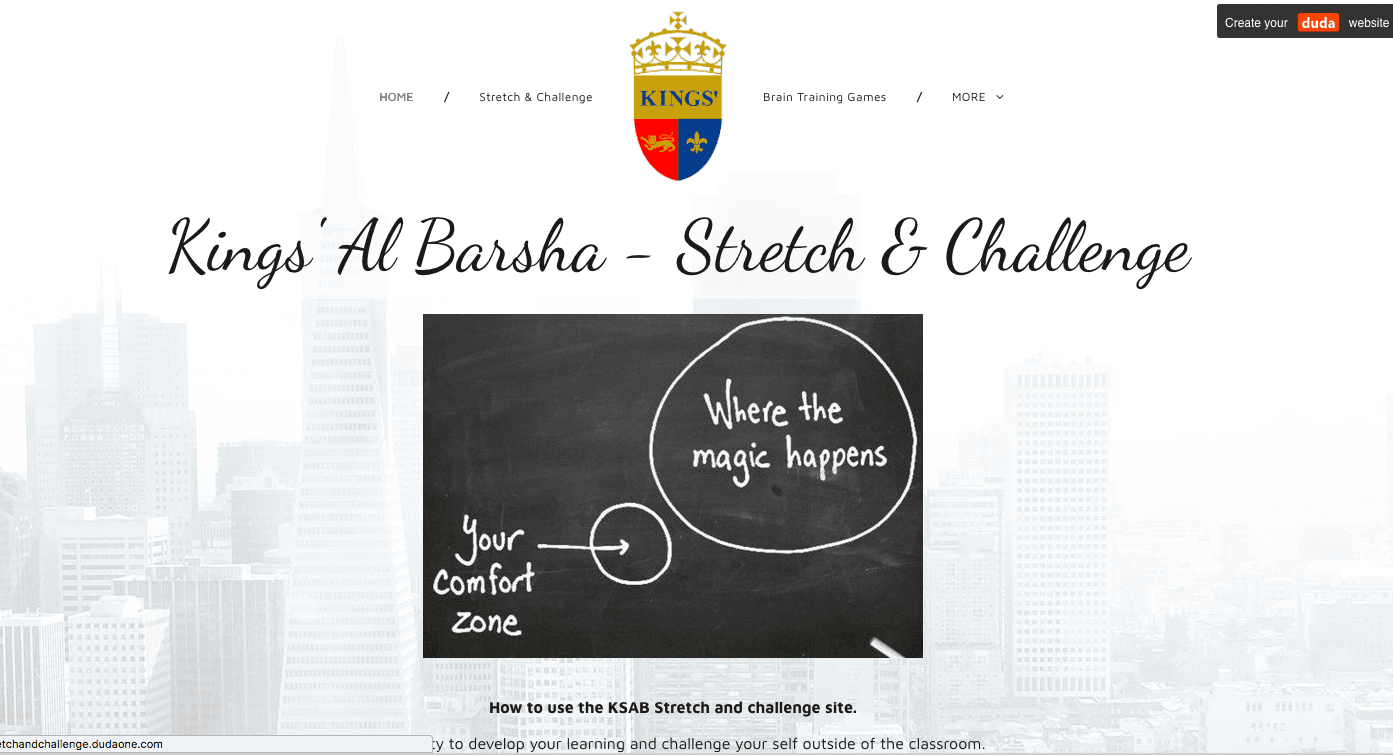SprintTimer - Photo Finish
What Is SprintTimer - Photo Finish?
The most advanced sports timer in the AppStore
It allows you to take Olympic style photo finish in your lessons.
It also gives you break down of timing for each individual.
How to use it
Using the SprintTimer software to record timing is relatively easily.
- As soon as the race starts you press "Start Clock"
- The SprintTimer app will start recording the time
- When the athletes are around 10m away Press start recording and line up the white line on the screen with the finsih line (side on, as if looking along the finish line and with a steady hand)
- Once all athletes have run through click stop and the photo finish will appear (the better your camera the clearer the picture)
- You can then save this picture to your camera role
How I use it within my lessons
I use this in three different ways.
- I will set up the iPad on a stand on the finish line and explain the concept to the students. I will then use in the traditional way you would use a timer/stopwatch. However, I will allow students to see how they did compare to their peers.
- Non-participants (injured, no kit), I will explain the concept to a nonparticipant, I will then get them to be the "official timer" give them the responsibility.
- For the more able/GCSE students I use the software to conduct Performance analysis, we discuss the importance of finishing strong, the use of the "dip" and how this will affect overall performance.
Hudl Technique
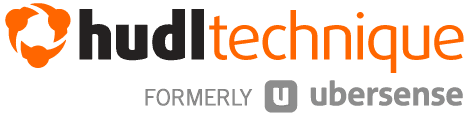
Download it here: https://itunes.apple.com/us/app/hudl-technique/id470428362?mt=8
What is Hudl Technique
Hudl Technique, formerly Ubersense, is used by athletes and coaches in more than 50 sports to improve through slow motion video analysis.
Use your iPhone, iPod Touch or iPad camera to record and break down technique for instant feedback during a practice, races or game.
Analyze your baseball swing in super slow motion, compare your tennis serve to a pro’s, or study your long jump – frame by frame.
How to use it
Huddle is a fantastic video analysis app; It can be used in a vast variety of sports.
Watch the video to the right to see how you could use it in your lessons.
"I believe at some point since discovering hudle I have used it in every sport/unit I have taught."
"The possibility for student development is phenomenal"
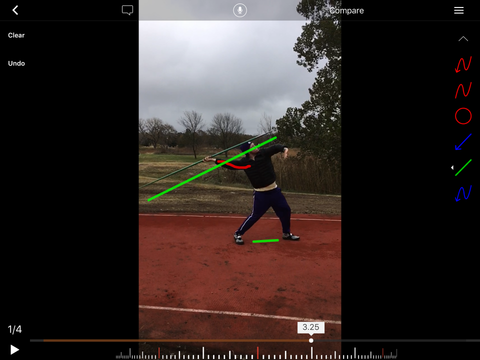
How I use Hudle Technique within my Athletics lessons example
I find this great for teaching/giving feedback in throwing event.
How I teach it
- I start the lesson by conducting a "standard" Javelin lesson teaching the technique and having partners peer asses.
- During the peer assessment section of the lesson, I then have a Teacher/Video analysis section in which I will circulate around the pairs and record them throwing.
- I will then use the software to highlight to the students their technique compared to the teaching points demonstrated at the start of the lessons.
How I use Hudl Technique within my lessons
One of the key area/sports I use it in is when I teach the jump shot technique in Basketball.
How I teach it
- I give students a basic technique to practice through a drill called perfects (bend, push, flick). If in pairs two made baskets gives your partner two push-ups (adds competition)
- While they are "practising" I will walk around and record students shooting (I find it best to get them to shoot side on to the basket for recording)
- I will then bring all students to the interactive whiteboard
- I then play the Huddle video, multiple times.
- I get students to create their own success criteria of what the student (on the video) is doing, how could they improve, how will doing that effect the ball.
- I then show them a video of me (if you cant do this use an expert on youtube) shooting with the correct technique.
- Students then create their own success criteria for what I am doing
- They then practice their shots with the new success criteria (student suggested)
- I then record the same student (from the first video)
- During the mini-plenary we compare the two videos together and see the progress the student has made.
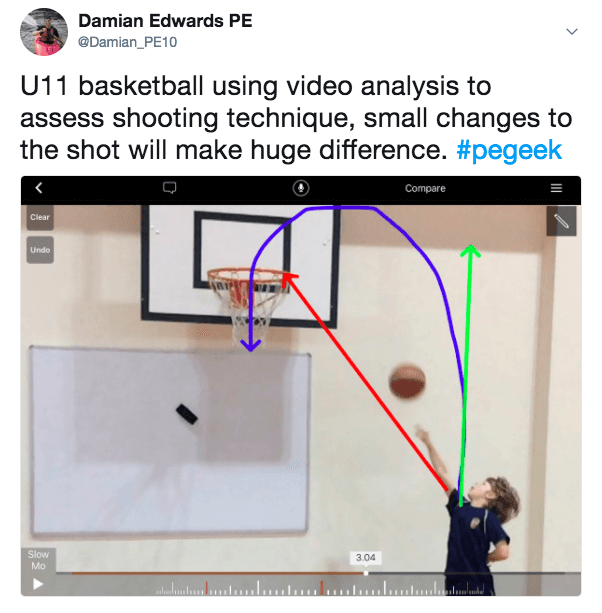
Flipped learning (athletics homework?!?!?! what?)
What is Flipped Learning
This then allows more time in lessons for exam technique and practicals.
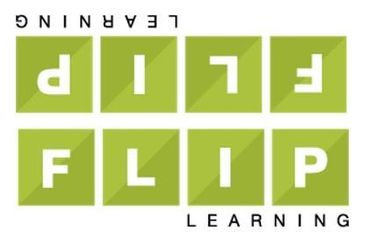
Conditional Formatting
(creating heptathlons and comparing students to national averages)
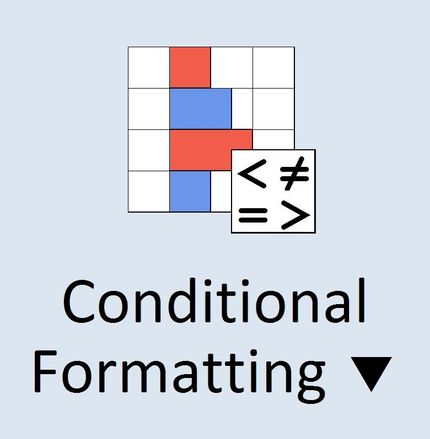
What is Conditional Formatting
Conditional Formatting (CF) is a tool that allows you to apply formats to a cell or range of cells, and have that formatting change depending on the value of the cell or the value of a formula.
For example, you can have a cell appear bold only when the value of the cell is greater than 100.
How to
Conditional format
The first thing you will need to do is create a spreadsheet with your classes information and the events you want to compare.
I usually export my register and then format it from this point.
The video on the right will explain how I created the athletics database.
A little somethign extra
My students often asked me who was the best athlete in the class; it was always hard to compare the students as some are talented in track events some are talented at field events.
My solution = Mr Edwards Decatholon
With a range of formulas, the spreadsheets below work out the best athlete in the class based on their position in the different events.
It works off a point system, for example, 1st place in shot put gives the student 10 points this then gets added to their overall score and tell you who the top athlete in the class is.
How I use
Conditional Formatting within my lessons
I started off with very basic, formatting, making the colours change if a student was higher than the national average.
As my learning progressed so did my formatting.
I know use it in the following ways:
- Gold, Silver, Brozen compared to English school athletics scores for various years.
- Blue if the student breaks the school record for the various year groups.
The buttons below allow you to download the spreadsheets for your various classes.
They link English School Athletics fro the different age groups
Click the buttons below to download the databases.
BaM Video Delay
What is BaM Video Delay
The Bam Video App is a video analysis app that lets you record up to 4 people one after another while playing replays for the 1st participant simultaneously.
It has a range of sporting uses; I find any sport or technique that can be done individually Bam Video Delay can be used for.
How to use BaM Video Delay
Bam is a great app to show instant replays within lessons.
Video analysis can help students progress, and a rapid pace and Bam will help you incorporate it relatively easy into your lessons.
Watch the video to the left to see how you could use it in your lessons.
Remember to adjust the delay to accommodate your students; I go with 10 seconds for secondary, 15 seconds for primary students.
How I use BaM Video Delay within my lessons
The primary sport I use Bam Video Dealy in is high jump.
- I set the Ipad up on a tripod in line with the high jump bar.
- Students perform the Fosbury Flop or scissor kick
- Bam video delay records them with a 5-8 second delay
- The student is then able to watch their reply back
- They are then able to self-assess their technique
Non-participants (injured, no kit)
- Non-participant has a high jump technique fact sheet
- As the student watch back their Bam replay video, the Non-participant gives them teaching points that relate to their video analysis