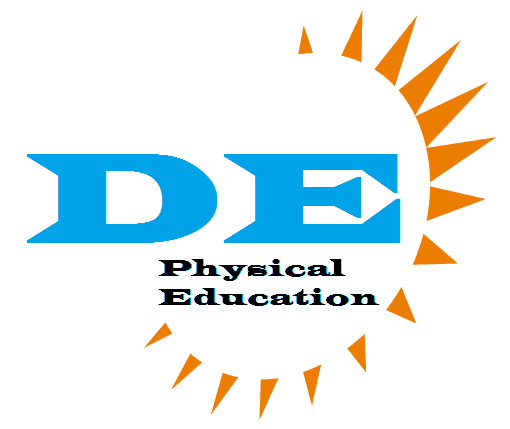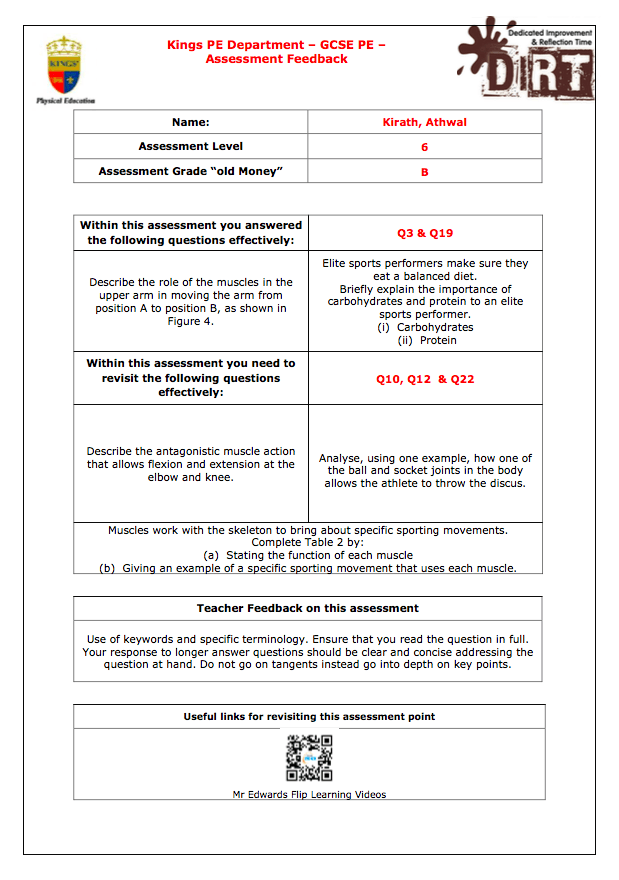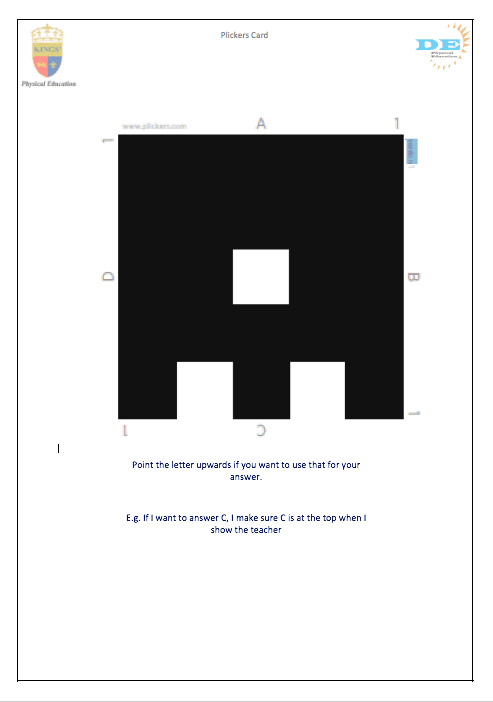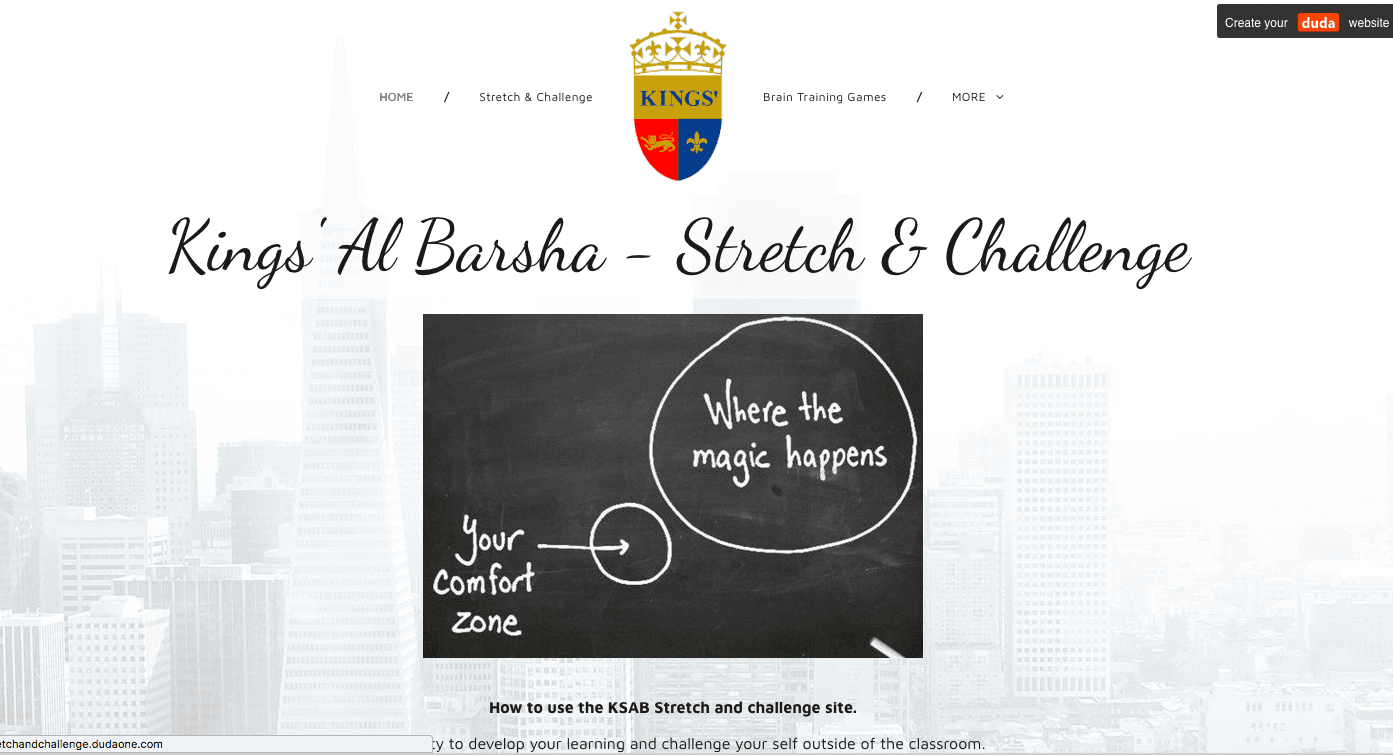Individualised feedback
How I use this in lessons.
I have been using this technique for every exam/assessment.
I have found it offers each pupil support and guidance for the areas they need to improve on.
I also find it a great way to highlight the positives within their assessments, which I find reinforces positive behaviour.
See a break down below
Primary Example - How you could use this in lessons.
With the help of Charlotte Coade Head of Year 5, we created a primary version of the template
I have found it offers each pupil support and guidance for the areas they need to improve on.
I also find it a great way to highlight the positives within their assessments, which I find reinforces positive behaviour.
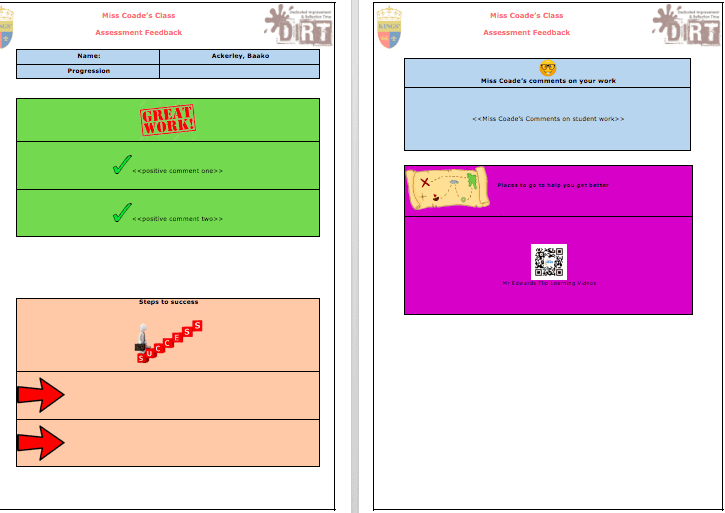
How to create the individualised feedback documents.
To create the documents you need to create a mail merge.
Once the template is set up you can use it over and over again within a matter of minutes.
Programmes you will need:
- Excel spreadsheet
- Word document
I would suggest creating a template before hand on the word document.
On the right you will find two videos:
- Explain how to do a mail merge
- How to do a mail merge using the template
Linking Mail Merge To A Template
Within this video it talks through how to link a mail merge to the assessment template.
Top Tip: I would ensure you save throughout to ensure you do not lose any data.
How Pupils find the
feedback sheet.
How do the pupils find it?
I asked the students to give their feedback.
See what they said
Stretch & Challenge yourself within lesson
Plickers - Real Time Feedback
What is Plickers?
Plickers is a classroom response app that teacher can use very easily without having devices for each student
Plickers lets you poll your class for free, without the need for student devices.
Just give each student a card (a "paper clicker"), and use your iPhone/iPad to scan them to do instant checks-for-understanding, exit tickets, and impromptu polls.
Best of all, your data is automatically saved, student-by-student, at plickers.com
Where to find Plcikers
Plickers is a free app & website.
Website: www.plickers.com
Google Play Store: https://play.google.com/store/apps/details?id=com.plickers.client.android
How to set up Plickers for your class
First thing you will need to do is create an account and link it to your device.
I like to have my questions ready on word first and then copy & paste them in to Plickers.
Once you have set your class up (inputted names) you will not have to do it again
Using It In A Lesson
How it works when you use it in lessons.
You need to print off the cards and give them to students. you can use the same cards for all your classes as each card is a number not a name.
I like to add a little something to the presentation of my card to add a personal touch (Example shown below)
The students get really engaged with the questions as its almost a game.